EXERCISE 2: MAIL MERGE
STEPS IN CREATING MAIL MERGE
1. CREATE A HEADER (including your company name and company logo, address, telephone number, email and company website)
2. CREATE DOCUMENT (these part were is the message you would like to say are typed here. Your thankyou greetings and also to invite them in your event. These part also includes your name in the last together with your signature.)
3. CLICK THE MAILINGS (if you click the mailings on the ribbon box click the RECEPIENT >> NEW LIST >> NEW ENTRY then type your list. Click OK when you're done)
4. If you are seeing the mail merge on the right side of the screen thats the step by step on how you should do the mail merge. Under the name "MAIL MERGE" is "select recipient" then click 'use existing list' the list you will choose is the list you made on the step 3.
5. After that you will click the right button on the lower part of the mail merge step by step guide.
6. After clicking what is saying in the step 5. You will see in the right side under Write your Letter click the 'address block' enter and click 'greeting line' the document will be shown like this (on the given picture)
7. After that you will click again the right side down button right arrow 'preview your letters'
8. The picture above will shown after you click the 'preview your letters'
9. There are 'preview letters' on the left side which you can choose the recipient of your invitations.
10. Lastly click the right arrow under those 'preview letters' to complete merge and print.
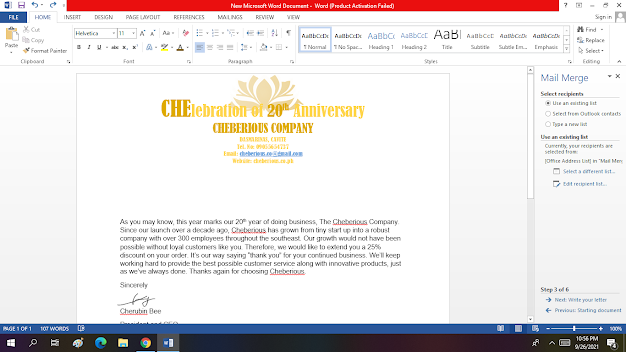





Comments
Post a Comment