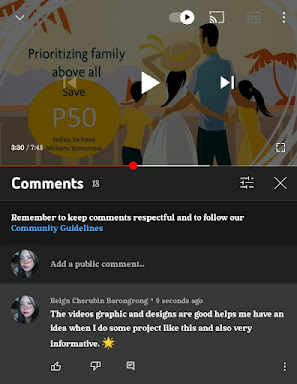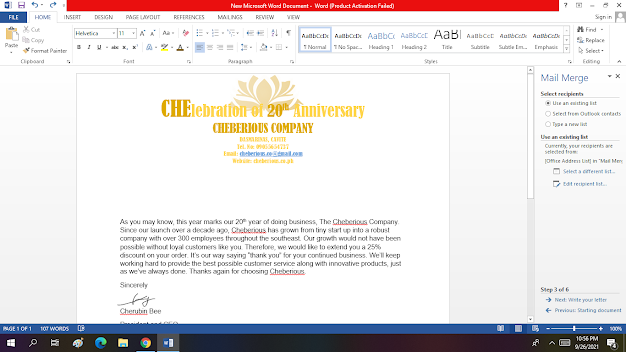INPUT DEVICES AND ITS FUNCTIONS: 1. OMR - Optical Mark Reader it is a method of entering data into a computer system. It also reads pencil or pen marks made in pre-defined positions on paper forms as responses to questions or tick list prompts. 2. MICR - Magnetic ink character recognition is a technology used primarily to identify and process checks . The MICR on a check is the string of characters that appears at the bottom left of the check. It consists of three groups of numbers, including the bank routing number, the account number, and the check number. 3. RFID - Radio Frequency Identification tags are a type of tracking system that uses radio frequency to search, identify, track, and communicate with items and people . Essentially, RFID tags are smart labels that can store a range of information from serial numbers, to a short description, and even pages of data. 4. POS - A point of sale is a place where a customer executes the paym...